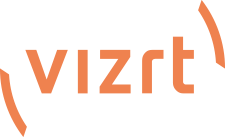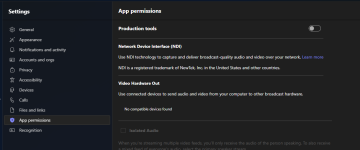Vizrt is committed to providing the latest and best tools for remote contribution to assist our users in storytelling. So, we want to be transparent about how we will continue to do that with Microsoft announcing they will retire Skype in May 2025.
Also, we are aware of the challenges this poses in light of our dedicated multi-channel video calling product, Talkshow VS4000 being end of lifed in January 2025, which will not receive any further development.
If users are using Skype as the primary basis of their remote contribution production, we encourage you to look to TriCaster to manage that element of your production. Since the introduction of Live Call Connect with TriCaster 2 Elite in 2020, TriCaster users have been able to seamlessly bring in remote callers from anywhere in the world.
The Live Call Connect feature continues to grow and improve as communication technologies evolve. With TriCaster's latest release, 8-4-250224, made available this week, Live Call Connect's Zoom integration is much improved with an enhanced workflow, video quality, per caller audio and a much simpler setup. Live Call Connect also supports many other conferencing applications, such as Microsoft Teams, Slack, Messenger, WhatsApp, Voov Meeting, Discord, and more.
In addition, with TriCaster Mini S release 8-4-250303, Zoom and Teams NDI workflow has been added to the software. This is available in the trial, subscription, and perpetual version of the software.
Watch this space as we continue to improve this feature in the coming weeks and strive to offer many alternatives to Skype.
Please contact us at [email protected] with any questions you have, and we will do our best to address your concerns.
Also, we are aware of the challenges this poses in light of our dedicated multi-channel video calling product, Talkshow VS4000 being end of lifed in January 2025, which will not receive any further development.
If users are using Skype as the primary basis of their remote contribution production, we encourage you to look to TriCaster to manage that element of your production. Since the introduction of Live Call Connect with TriCaster 2 Elite in 2020, TriCaster users have been able to seamlessly bring in remote callers from anywhere in the world.
The Live Call Connect feature continues to grow and improve as communication technologies evolve. With TriCaster's latest release, 8-4-250224, made available this week, Live Call Connect's Zoom integration is much improved with an enhanced workflow, video quality, per caller audio and a much simpler setup. Live Call Connect also supports many other conferencing applications, such as Microsoft Teams, Slack, Messenger, WhatsApp, Voov Meeting, Discord, and more.
In addition, with TriCaster Mini S release 8-4-250303, Zoom and Teams NDI workflow has been added to the software. This is available in the trial, subscription, and perpetual version of the software.
Watch this space as we continue to improve this feature in the coming weeks and strive to offer many alternatives to Skype.
Please contact us at [email protected] with any questions you have, and we will do our best to address your concerns.