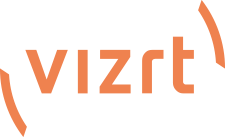To clarify, even RGB isn't true colour - just a small portion of what we can actually see.
For mission-critical colours in an image I tend to use a Process Colour Guide - Agfa used to make one and Chronicle Books also produced one (by Michael and Pat Rogondino).
To use it, take your RGB file into Photoshop and convert it to CMYK using whichever technique suits you. I have my Photoshop set up for my specific monitor and Europe Prepress Defaults in Color Settings (unless I'm working with digital photos, in which case I use a Custom setup based on sRGB as opposed to AdobeRGB as that's what Canon cameras shoot in by default). Anyway, once you have your converted CMYK image, you just use the colour picker to take samples of important colours and then look the value you have up in this Process Colour Guise, which will give you a fairly good idea of how that colour will print, assuming it'll be printed in the 4-colour process

A good example is the sky in a rendering - you want a good blue, you know what you want as you've seen it in a photo. Well, use the Process Colour Guide to look up the nearest value blue as a CMYK value, and then compare that to yours in Photoshop. If they don't match then you're going to have to mask off the sky and tweak the CMYK channels in the Curves or Levels panels. It's a pain, but after a while some of it will become second nature. Also getting a decent printer will help you proof your own stuff at your end to a certain level. It'll never be cock-on accurate to a print from a lithographic printers, but it'll be much better than relying on your screen. Saying this, even lithographic printing companies are all slightly different. A really professional one may even be able to give you their settings so you can stick them into Photoshop, but I have never in my lifetime come across a printing company that could do that for me

And we're talking over 10 years producing 3D renders for print! The worst colour was Cadbury's chocolate brown...looked great on screen but when it came to printing in CMYK you were always a hair's breadth from baby-poop brown!
I personally prefer Epson printers for colour proofing, using a Stylus Photo 2100 7-colour A3+ printer here. Their prints are less vibrant than a Canon's, but to me they seem a lot closer to the colours you'll get from the 4-colour process print that your brochure will be printed in at the end of the day.
Just my tuppence-worth

Dunk