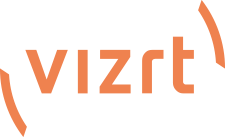Aqueum
New member
Hi, is there a way to mirror the Live Desktop on 2 monitors?
I'm using a TriCaster Mini Advanced HD-4hdmi with monitors attached to its bottom two mini display ports. By default the first monitor to turn on seems to get the Live Desktop, and while I can select various options for the second, none of them is the a second copy of the Live Desktop that I need. The use-case is when I'm on screen, I generally do my own switching live. At more complex events our audio engineer is on standby in the control room in case I forget a transition - so we both need to see the Live Desktop.
I'm using a TriCaster Mini Advanced HD-4hdmi with monitors attached to its bottom two mini display ports. By default the first monitor to turn on seems to get the Live Desktop, and while I can select various options for the second, none of them is the a second copy of the Live Desktop that I need. The use-case is when I'm on screen, I generally do my own switching live. At more complex events our audio engineer is on standby in the control room in case I forget a transition - so we both need to see the Live Desktop.