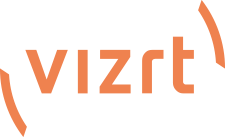The issue you're experiencing with your GUI freezing while processing data in a loop is common in applications with long-running tasks. The problem arises because the main thread, which is responsible for updating the GUI, is blocked by the processing tasks. Here are a few strategies to fix this:
1. Use DoEvents() or Update():
If you're using a toolkit like Tkinter in Python or a similar framework, calling a method like Update() or DoEvents() inside the loop allows the GUI to refresh and respond to user inputs while processing the data.
Example for Tkinter:
python
Copy code
import tkinter as tk
from time import sleep
def update_progress():
for i in range(10):
progress_label.config(text=f"Progress: {i+1}/10")
root.update() # Refresh the GUI
sleep(1) # Simulating long task
root = tk.Tk()
progress_label = tk.Label(root, text="Progress: 0/10")
progress_label.pack()
tk.Button(root, text="Start", command=update_progress).pack()
root.mainloop()
2. Use Multithreading or Multiprocessing:
Offload the long-running task to a separate thread or process. This allows the GUI to remain responsive because the heavy processing is handled in the background. In Python, you can use the threading or multiprocessing modules.
Example using threading in Python:
python
Copy code
import tkinter as tk
import threading
from time import sleep
def long_task():
for i in range(10):
progress_label.config(text=f"Progress: {i+1}/10")
root.update() # Update the GUI
sleep(1) # Simulate processing
def start_task():
threading.Thread(target=long_task).start()
root = tk.Tk()
progress_label = tk.Label(root, text="Progress: 0/10")
progress_label.pack()
tk.Button(root, text="Start", command=start_task).pack()
root.mainloop()
3. Asynchronous Task Handling:
If your framework supports asynchronous programming (such as Python’s asyncio or JavaScript promises), use asynchronous tasks to keep the UI responsive while running background tasks.
4. Break Down the Loop:
Another option is to break the long-running loop into smaller chunks and process them incrementally using timers or events. This avoids blocking the GUI thread for extended periods.
By employing one of these methods, you can ensure your GUI remains responsive while data is being processed.