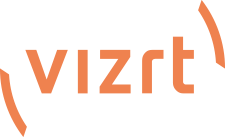Is it a layer name issue ...
Probably? Here's what the VSE docs say about naming PSD layers (but maybe you're after something else).
Input Layers
For VSE purposes, image layers in the PSD file serve one of two purposes. Either a layer contains graphic imagery that will be part of the composite result, or it is an “Input Layer”. Input layers are replaced by the video sources assigned in live production suite’s Virtual Input tab in the finished LiveSet. VSE identifies input layers in imported PSD files by their layer name. You can use the name to identify the layer as a proxy for
Inputs A-
D.
A layer with any of the following names will be replaced by Input A: "Input A", "InputA", or their lower case equivalents. When the PSD file is imported, input layers are listed in VSE’s
Control Stack as “Input Layer 0”, “Input Layer 1”, and so on. It’s also possible to assign a
custom name to a video input layer when creating VSE
projects from Photoshop® files. Simply assign the layer a name as shown on the lines below:
Input A name = “Stand-up Talent”
or, as another example: Input B name = “PiP”
Add the word “keyable” to a video input layer in a PSD file to enable the
Keyable switch on import into VSE. (Failure to use this keyword simply means the layer won't
initially have
Keyable checked; it does not prevent you from changing the switch setting later in VSE.) Consider some layer name examples:
Input A Keyable
input b name = "Talent" Keyable
input d keyAble name="No Talent"
Note: The "Input x" designation must come first on any input layer. Modifiers such as a custom name or “keyable” can come in any order after that.