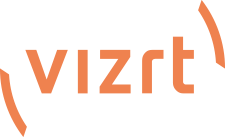Dear
@kanep
Thank you very much for your response. Let me provide an example. We are preparing a production with six cameras, where numerous short interviews will take place using two of the six cameras. To manage the audio effectively, we have created a button in Live Panel that triggers a macro. This macro enables auto-follow in the audio tab for CAM1 and CAM2 as soon as either camera one or two is set live.
Consequently, when camera one or two is activated, the audio channel is immediately open, allowing the interview to commence promptly. In Live Panel this button is a "two-state" button that turns red with the text "Auto Follow ON" when the director chooses to use Auto Follow.
If the director clicks the button a second time, it triggers the "Auto Follow OFF" macro, disabling auto-follow and changing the button on Live Panel back to green with the text "Auto Follow OFF."
This has been tested and works exceptionally well in practice. The audio channel opens accurately, and in the same macro, we mute the background noise. However, the drawback is that during longer interviews, we cannot insert shots from other cameras because the Auto Follow function mutes the audio as soon as another camera is live, which will kill the ongoing interview.
We addressed this with the "over-rule" buttons "Interview on 1 - ON" and "Interview on 2 - ON." So, if the director decides to extend the interview on camera 1, they can click on that button, launching a macro in the background that disables auto-follow for cameras 1 and 2 and mutes the microphone not in use, ensuring only the correct interview microphone remains open. This option also works well in practice, and we are pleased with it.
The only confusing issue arises when the workflow unfolds as follows:
1. The director decides to conduct an interview round and activates "Auto Follow ON" on Live Panel. The button status on Live Panel then appears as follows: Button Auto Follow ON (red) and Button Interview on 1 - OFF (green).
2. Amidst all the short interviews on cameras 1 and 2, there is one interview where the director decides it can last longer on camera 1. They press the "Interview on 1 - ON" button (red).
At that moment, the "Auto Follow" function is essentially disabled, but on Live Panel, the status of "Auto Follow - ON" is still visible and red.
It would be fantastic if there were a way that, when the "Interview on 1 - ON" button is pressed in Live Panel, the "Auto Follow - ON" button automatically switches to "Auto Follow - OFF" (green). This would align the status correctly on Live Panel.
Hence, my question: Is there a Macro command that can handle this?
I hope the above explanation is sufficient, and you understand what I mean.
Kind regards,
Williejan
PS: Could you please also take a look at the following post? That question is also crucial for us: